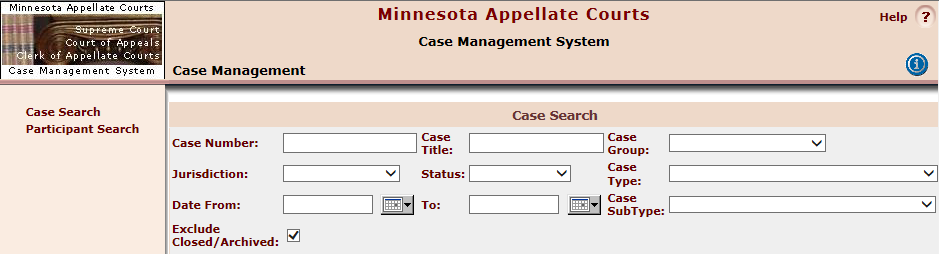
You can search for one or more cases.
For more information, please see the
Notes:
For more information on viewing a particular case from your search results, refer to the Viewing Information topic.
When you start a new search, your previously viewed case will display in the "Return to Current Case" area. Click the blue case link to return to the previously viewed case.
If you leave all fields blank, P-MACS returns all cases in the system except closed and archived cases.
You can enter any combination of search criteria on the main search page to filter the search. If you only have a case number or partial case number, you can search by the last few digits using the wildcard character (see below).
The wildcard character for searching is "%" (the percent sign, without the quote marks).
Example:
Case Number: "%0021"
Case Title: "smi%"
| Search Field | Description | Tips |
|
Case Number |
All Court of Appeals and Supreme Court file numbers start with a capital "A" followed by a two-digit year in which the file was initiated, a hyphen, and a four-digit case number. Example: A16-1234 All Supreme Court Appeal Panel (SCAP) file numbers start with a capital "AP" followed by a two-digit year, a hyphen, and a four-digit case number. Example: AP16-9195 |
Enter a full or partial appellate case number.
Letters can be upper or lower case.
If the appellate file you are looking for contains a leading zero in the file number, you must enter the zero in your search.
Include leading zeros and hyphens. Examples: Entering A16-0543 will return a result, but entering A16-543 (without the leading zero) or A160543 (without the hyphen) will return no results. |
|
Case Title |
The title of the appellate or supreme court filing that the attorney submitted with the case records. |
Enter the name or partial name of one of the parties in the case caption. If the case is captioned with initials, leave one space after periods but not beside a hyphen.
|
|
Case Group |
Cases are grouped within categories of Abbreviated Adversarial, Administrative Files, Other, Professional Regulation, or Standard. |
Select to limit results to the nature of the case(s) you want to find. |
|
Jurisdiction |
Court of Appeals, Supreme Court, Supreme Court Appeal Panel. |
Select to limit results to supreme court cases or court of appeals cases.
Note: SCAP is not listed as a Jurisdiction menu option, but a list of all SCAP matters can be generated by typing "AP%" (without quotes) in the Case Number field. |
|
Status |
The stage that the appeal would be in at the time of the search, e.g., Pre-Briefing, Briefing, Decision, etc. |
Select to limit results to the case status you want to find. |
|
Case Type |
Case Type (e.g., Appeal Panel, Civil, Criminal) and Case SubType (e.g., Family, Workers' Comp) |
Further limits your results to the nature of the case(s) you want to find. |
|
Case SubType |
||
|
Date From, To |
Cases listed will be those whose filing date fell in the specified date range, regardless of when other activity on the case occurred. |
Specify a range of time. |
|
Exclude Closed / Archived |
Pertains to closed and archived cases appearing in your search results. By default, Exclude Closed / Archived is checked. |
If you wish to see closed cases in the search results, uncheck this box. Or, if you do not find a case and are unsure of its status, clear this box and try the search again. |